How to Keep Your “As Seen On” or “Featured In” Section Updated
I’ve had a number of clients ask me lately about their “As Seen On” sections, so I’ve written this to help you, too!
Our clients often include a row of vector media logos on their site, labeled “As Seen On” or “Featured In.” It’s a simple way to build trust and show credibility at a glance. It also acts as a helpful signal for Google’s E-E-A-T guidelines (Experience, Expertise, Authoritativeness, Trustworthiness), which increasingly favor visible proof of reputation and real-world authority.
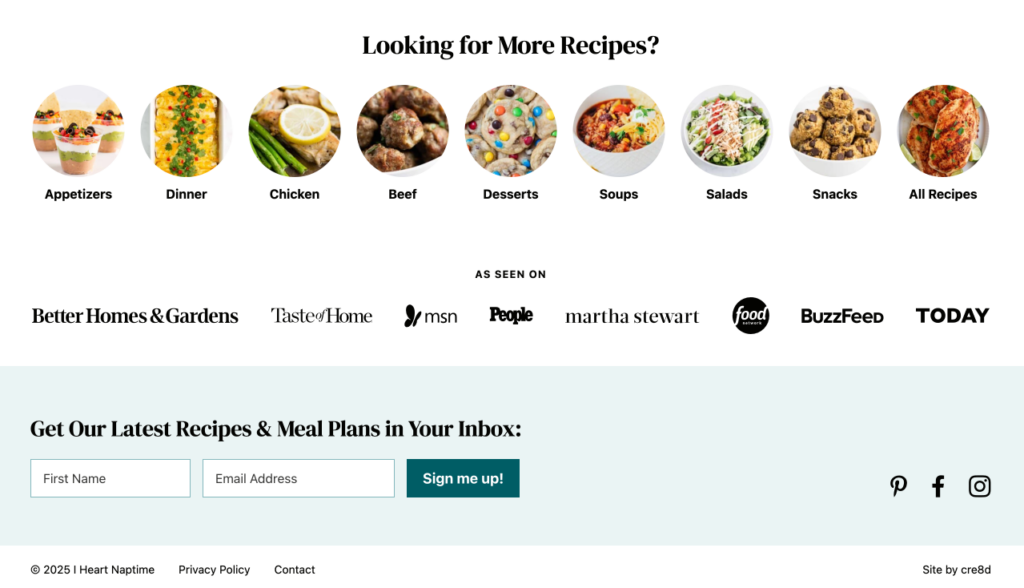
We build this as an editable section in WordPress, so you can add or remove logos and link each one if you want. You can also adjust the size of each logo individually, because even when logos are technically the same height or width, some will appear more prominent depending on their shape and style.
To keep everything looking cohesive, we usually use black or dark gray versions of the logos. This helps avoid visual clutter, lets your branding stay in the spotlight, and keeps each logo at roughly the same level of prominence.
However, finding suitable new logos to add to this section can get surprisingly tricky. If you’d rather not deal with it, you’re always welcome to ask us to do it for you :)
How to Find and Prepare New Logos
Ideally, you want an SVG logo. This means it will look crisp and clear no matter the screen resolution or magnification.
There’s no single method that works every time. Instead, here are the different ways I source clean, black-and-white SVG logos for the “As Seen On” section.
Method 1: Google search
Search for the logo in SVG format, for example:
wall street journal svg logo
Often, you’ll find results from Wikipedia or Wikimedia Commons. Click through to the SVG image page and download the file. I like to rename the file (e.g. wsj.svg) if the name is long or unclear.
If that doesn’t work, you might see sites like Brand Fetch, Vector Logo Zone, Seeklogo, World Vector Logo, or Brands of the World. Always double-check that the logo is current, as some will be outdated.
Be cautious with third-party sites—some include watermarks or low-resolution files even though they claim to be SVGs.
Method 2: Look for a press or brand kit
Search Google, for example:
wall street journal press kit or wall street journal logo download
Many media outlets offer downloadable logo files in their brand or press sections. You’ll often find several formats. Choose the black-and-white horizontal version if it’s available.
Method 3: Check the media outlet’s website
Go to the company’s official website. Right-click the logo in the header or footer and choose “Open image in new tab.” If the file ends in .svg, you can save it.
If you don’t see that option, view the page source (right-click > View Page Source) and search for .svg or <svg.
If the SVG code is embedded directly in the page:
- Copy everything from
<svgto</svg> - Open a plain text editor (like Notepad or TextEdit in plain text mode)
- Paste in the code and save the file with a
.svgextension (e.g.forbes.svg)
If the logo is a PNG or JPG, try another method.
Method 4: Search for PDFs from the media outlet’s website
Use a targeted Google search, for example:
site:wsj.com filetype:pdf
Look for PDFs such as media kits, brochures, reports, or digital magazines that might include a vector version of the logo.
Once you find a promising PDF:
- Open it in your browser and zoom in on the logo
- If the logo stays sharp and doesn’t pixelate, it’s likely a vector
To extract the logo:
- Download the PDF and open it in Adobe Illustrator or Canva
- Locate the logo and isolate it
- Copy or export it to a new file
- Save or export it as an SVG
Method 5: Convert a PNG file
This isn’t ideal, but if I really can’t find an SVG file, I try to convert a PNG (this is tricky when it’s a complex logo and your PNG file isn’t large).
- Use Google Images to search for the logo
- Under Tools > Size, choose Large
- Save the largest PNG you can find
- Open it in Illustrator and use Image Trace to create a vector version
- If you don’t have Illustrator, try a converter website like vectorization.eu
How to Convert the Logo to Black or Dark Gray
Once you’ve found the SVG logo, you’ll usually want to recolor it to match the rest of your section.
In Adobe Illustrator:
- Open the file
- Select all elements of the logo
- Go to Edit > Edit Colors > Convert to Grayscale
- Change the fill color to black or charcoal
In Canva:
- Upload the SVG file
- Select the logo
- Use the color picker to change the fill color to black or charcoal
- Export it again as an SVG
A Note on Permissions
Before using a logo, check the media outlet’s press or brand guidelines. Most allow logos to be used for press mentions, but some may have rules around spacing, color, or background use.
Using logos to indicate where you or your work has been featured is often considered fair use, but if you’re unsure, check with your lawyer.
Hope you found this useful! When I wrote all this out, I realized that I often hunt quite hard to get these logos for clients!
