Let’s talk image optimization
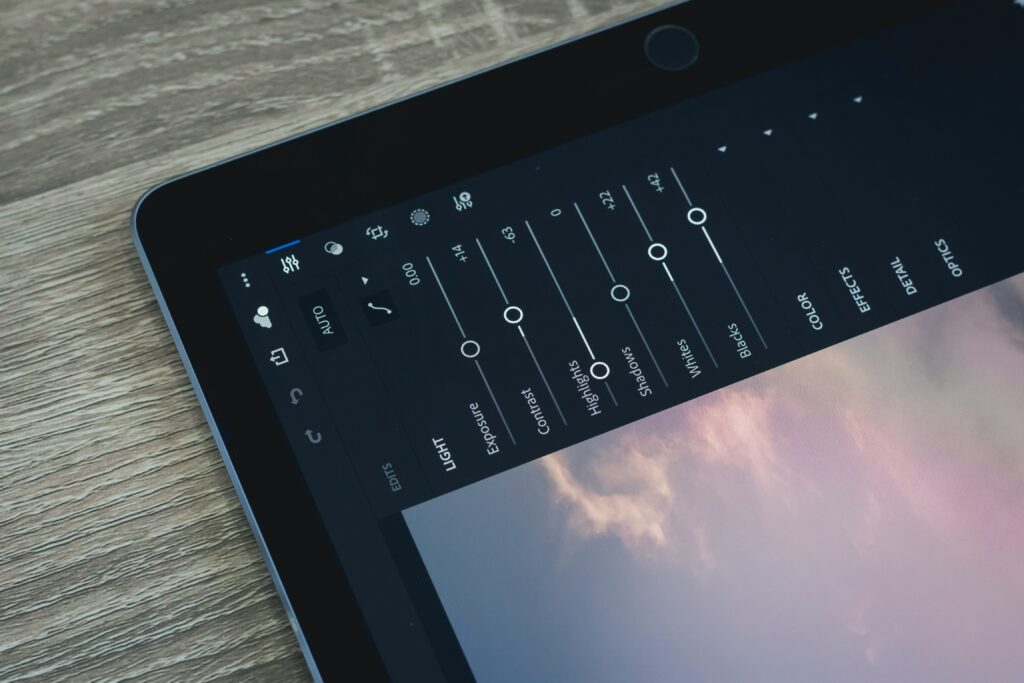
If you’ve ever wondered whether you need an image optimization plugin on your WordPress site, you’re not alone. This is something we get asked a lot, and like most things in web design, the answer depends on your specific setup.
Here’s what we recommend and what to watch out for.
What WordPress already handles for you
When you upload an image to your WordPress media library, WordPress automatically creates a few resized versions. That means when someone visits your site, they aren’t forced to download a massive image on their phone or laptop. Instead, WordPress chooses the right size for their screen.
So yes, you can upload a high-quality image, and WordPress will help ensure visitors aren’t slowed down by it. But…
What happens when the original images are too large
We recently looked at a client site that was using around 15GB of storage, nearly all of it from original image uploads. One single image was 6240 by 6240 pixels, high quality, and 38MB in size. On the live site, only a 1500 by 1500 version was being used, which was just 0.7MB.
That original image was sitting there unused and taking up space.
Over time, images like this add up. They can slow down backups, complicate site migrations, and push you toward hosting limits, and therefore more expenses, faster than necessary.
After optimizing their images, our client’s storage usage dropped to about 5GB, a huge saving!
Are image optimization plugins worth using?
Plugins like ShortPixel, Imagify, and WP Smush are commonly used, but we don’t see them as essential for every site.
If you’re exporting your images from Lightroom or Photoshop at a reasonable size before uploading (we usually recommend around 2560px wide) and your site is running smoothly, you probably don’t need one.
But if you’ve already uploaded lots of very large images, or you’re trying to reduce your overall site size, they can help.
What we suggest
If your site is taking up more space than expected due to image uploads, following the steps below can make a significant difference.
We usually recommend ShortPixel for bulk image optimization. It’s simple to use and does the job well. Here’s how we suggest setting it up:
- Back up your site first, just to be safe.
- In your WordPress dashboard, go to Settings > ShortPixel > Image Optimization.
- Under Compression type, select Glossy. This gives a good balance of file size and quality.
- Disable “Optimize thumbnails”—WordPress has already created small versions, and they’re not the issue.
- Enable “Resize large images”, and set it to be Contained within 2560×2560. This resizes only the oversized originals, keeping them large enough for quality but not excessively so.
- Run the optimization.
- By default, ShortPixel keeps a backup of the original images. To actually free up space:
- Toggle on Advanced mode in the plugin settings.
- Go to Tools > Remove backups to delete the originals.
- If your host caches site data, clear the cache so the storage usage is updated.
Want us to take a look at your setup or help clean up your Media Library? Let us know!
